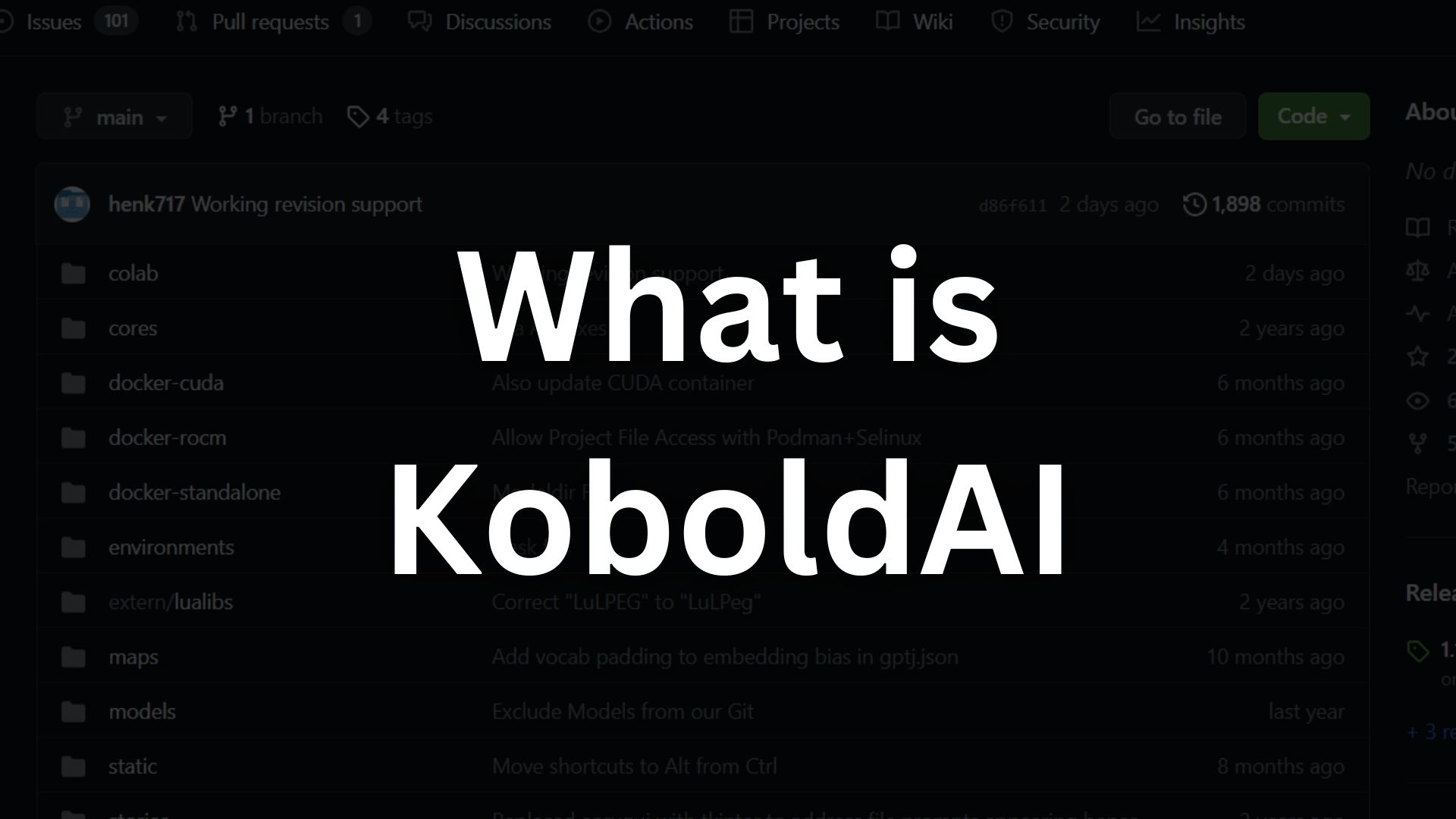if you ever use the Janitor AI then you probably heard about the KoboldAI API because the Janitor AI become free tool if you use the KoboldAI API. In this post I will give you the overview of the KoboldAI, there features, safety and much more.
What is KoboldAI
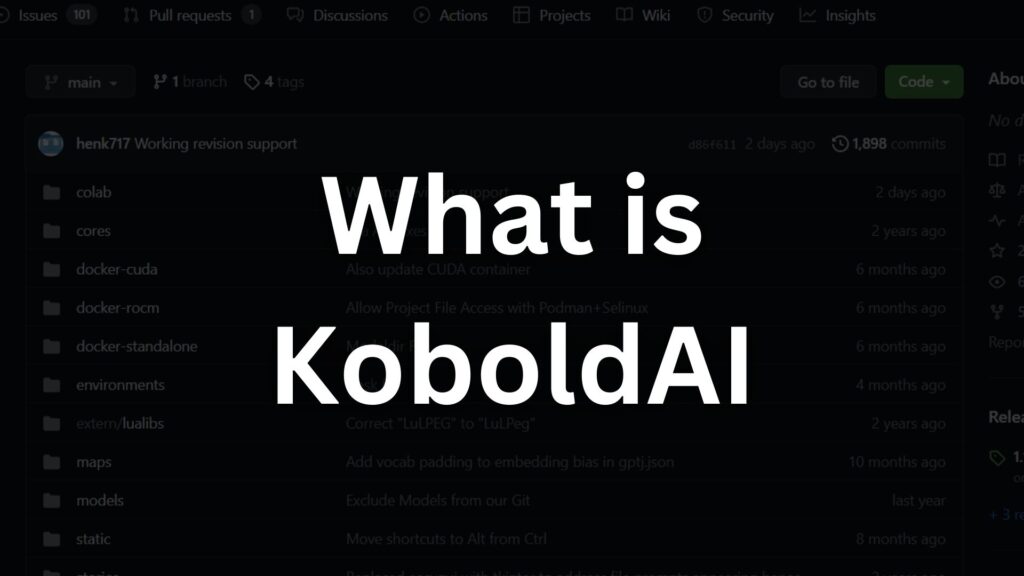
KoboldAI is a writing tool that uses AI to help you create text. It’s a website where you can type, and AI technology assists you in generating different types of writing, like stories and blog posts.
There are also different versions like “Lite” that offer various features. People ask if it allows certain content and if it’s free, and you can find more information on sites like Reddit and GitHub. It’s a way to make writing easier and more creative using AI.
Key features of KoboldAI
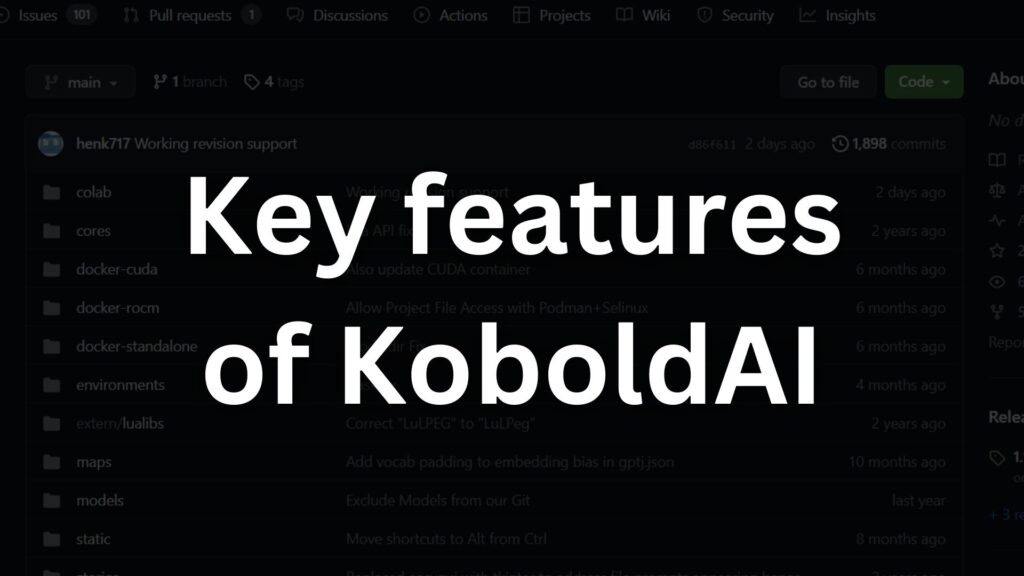
Here are the key features of KoboldAI, along with additional information:
- New Editing Experience: KoboldAI United introduces an enhanced editing interface, making the writing process more intuitive and user-friendly.
- Adventure Mode and Customizable Themes: Engage in an adventure mode that adds excitement to your writing journey. Additionally, personalize your experience with themes that reflect your creative preferences.
- Break Model Support: With break model support, KoboldAI improves its comprehension of different sections within a story, leading to more coherent narratives.
- Random Story Generator: Unleash your creativity using the random story generator, a tool that sparks fresh story ideas and prompts.
- Image Generation and Phrase Biasing: Explore the unique feature of image generation and fine-tune your AI-generated content by biasing specific phrases for desired outputs.
- Bugs Fixed and New Chat Experience: Enjoy a smoother interaction with KoboldAI, as it addresses previous bugs and provides an enhanced chat experience.
- Proper Support for Remote Play: KoboldAI ensures a seamless remote writing experience, catering to various writing environments.
- Learning from Customer Interactions: One of KoboldAI’s standout features is its ability to learn from customer interactions, adapting its responses over time to provide more tailored and relevant content.
- Open-Source Project: KoboldAI is an open-source project, allowing users to run AI models locally on their hardware through a client-server setup.
- Variety of Tools: KoboldAI offers a range of tools, including memory, author’s notes, world info, and save/load functionality, enhancing the writing process.
- Safety and Empowerment: KoboldAI-Client serves as a browser-based front-end for AI-assisted writing, empowering writers while ensuring safety in content generation.
- Community Engagement: Join the KoboldAI community where volunteers contribute, request content, and generate tokens, fostering collaborative creativity.
These features collectively empower writers to explore new dimensions of creativity, refine their writing skills, and produce captivating content.
Kobold API
The Kobold API from KoboldAI is a way to access and interact with its AI models programmatically. It allows developers and users to integrate AI-generated text into their applications.
To get started, you can generate an API key by logging into your Kobold AI account and navigating to the ‘API’ section.
This key authenticates your API requests. You can then use this API key to make requests to the Kobold API and receive AI-generated content for various writing tasks.
How to Install KoboldAI: A Step-by-Step Guide
Certainly, here is a more detailed explanation of how to install KoboldAI:
KoboldAI is a text generation tool that can be installed on your computer for local usage. Follow these steps to install and set it up:
- Visit the GitHub Page:
Open your web browser and go to the KoboldAI GitHub page. You can find this by searching for “KoboldAI GitHub” on a search engine. - Download the Software:
On the KoboldAI GitHub page, look for the green “Code” button. Click on it, and from the dropdown menu, select “Download ZIP.” This will download a compressed file containing the KoboldAI software to your computer. - Extract the ZIP File:
Once the ZIP file is downloaded, locate it in your computer’s download folder or the folder where your browser saves files. Right-click on the file and select “Extract All” or use a file compression software to extract the contents. Choose a destination folder where you want to extract the files. - Launch KoboldAI:
After extracting the files, navigate to the folder where you extracted them. Inside this folder, you will find various files, including an “index.html” file. Double-click on the “index.html” file to open it in your web browser. This action will launch KoboldAI’s user interface in your browser. - Start Using KoboldAI:
Once the KoboldAI user interface is open in your browser, you can start using the text generation features. Enter prompts or sentences into the provided text box, and KoboldAI will generate text based on your input. You can experiment with different prompts to see the variations in text generation.
Remember that these steps are generalguidelines and may vary slightly based on your operating system and browser. Also, ensure that you’re using a compatible browser and that your computer meets any system requirements specified by KoboldAI.
How to Use KoboldAI: A Simple Guide
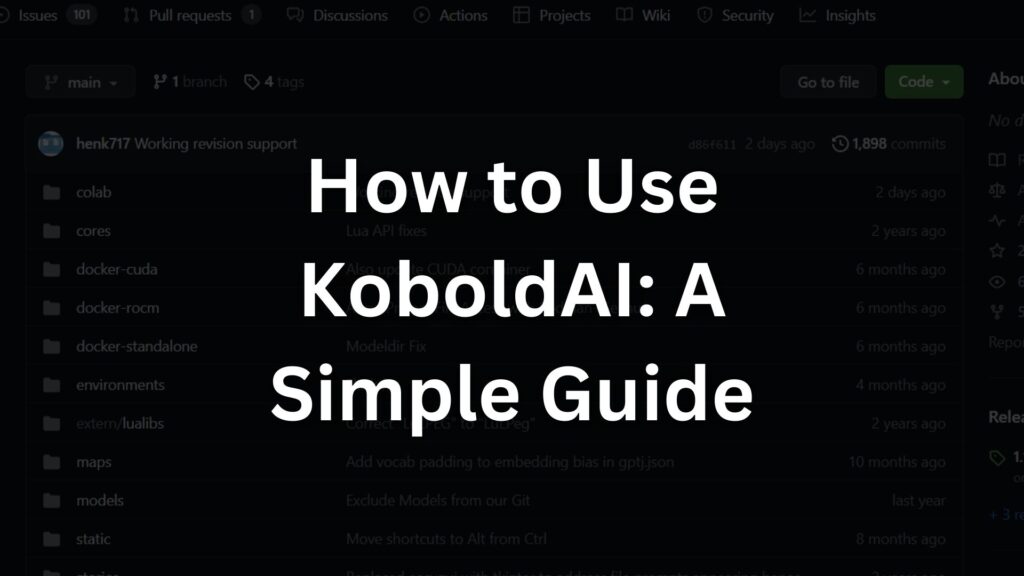
This is the simplest Process to use the KoboldAI. but you can also use the KoboldAI Process in your pc or local device but you need to follow the different process that is mention below in this article.
Step 1: Visit the KoboldAI website.
Step 2: Choose a writing model you want to use.
Step 3: Enter your writing prompt or idea.
Step 4: Customize settings if needed (like probability).
Step 5: Click “Generate” and get AI-generated text!
Remember, KoboldAI assists your writing process. Enjoy experimenting!
Running Process of KoboldAI Process:
you can follow these steps to run the KoboldAI Process.
- Installation: Download the latest offline installer from KoboldAI website. Install it on your computer.
- Setup: Choose a location for installation. Ensure you have a compatible NVIDIA GPU (Turing, Ampere, or newer) on your Linux system.
- Launching: Open KoboldAI using the installed application. Access the browser-based front-end for AI-assisted writing.
- Interface: Use the provided UI to interact with KoboldAI’s various modes: Chat, Adventure, and Story.
- Local Inference: Generate text by typing prompts in the interface. Choose different AI models for text generation.
- Optional Cloud GPU: For faster processing, you can utilize cloud GPU providers.
- Mobile Use: While primarily designed for PC, some users have explored running KoboldAI on mobile devices.
- Community Support: Utilize resources like Reddit, GitHub, and forums for tutorials, tips, and troubleshooting.
KoboldAI can run locally on Linux systems with compatible GPUs and offers different modes for text generation.
Sure, here’s the full process of loading or importing a story into KoboldAI:
How to Loading or Importing a Story into KoboldAI :
- Open your web browser and go to the KoboldAI website.
- On the KoboldAI web interface, look for the “Load Story” button and click on it.
- A file dialog will appear. Choose the story file you want to import from your computer and select it.
- Alternatively, if you have the story text already, you can copy and paste it into the text editor provided on the interface.
- After loading the story, you can further edit and refine it with the assistance of AI.
This process allows you to seamlessly bring your existing stories into KoboldAI for collaborative writing and enhancement using AI language generation.
How to Interacting with KoboldAI: A Simple Process
- Engage with AI Model: KoboldAI offers an interactive interface. You input prompts or questions, and the AI responds with generated text.
- Input Text: Type your creative input, queries, or story elements into the interface.
- AI Generates Response: KoboldAI processes your input and generates a text-based response based on the context and style of input.
- Review and Edit: Read the AI-generated text and make any necessary adjustments to match your creative direction.
- Iterate and Refine: You can continue the back-and-forth interaction by inputting new prompts and refining the generated text.
- Converse and Create: Use this iterative process to have engaging conversations, brainstorm ideas, or develop narratives.
Remember, KoboldAI aims to assist your creative process with text generation in a user-friendly manner.
How to use Kobold API on Mobile
How to Use Kobold API on Mobile: A Detailed Guide
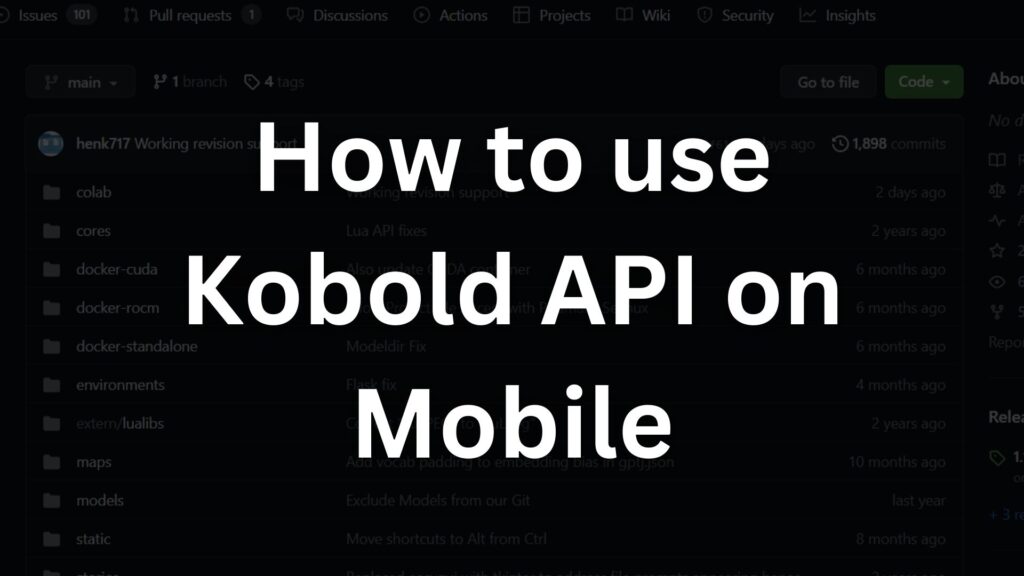
Kobold API is a powerful tool that enables you to harness the capabilities of Kobold AI on your mobile device. Whether you’re on Android or iOS, here’s a step-by-step guide on how to effectively use Kobold API on your mobile:
Step 1: Installation Options
There are two main ways to get started with Kobold API on your mobile:
Option 1: Google Colab
- Open Google Colab on your mobile browser.
- Access the Kobold AI edition for Colab.
- Follow the provided instructions to set up and run Kobold AI.
Option 2: Local Installation
- Install Kobold AI on your local machine.
- This involves downloading and setting up the necessary files.
- Follow the installation steps carefully.
Step 2: Generating the API URL
To use Kobold API on your mobile, you need to generate an API URL. This URL acts as a bridge between your mobile device and the AI’s capabilities.
Step 3: Running Kobold AI
Run Kobold AI using the generated API URL:
- If you’re using Google Colab:
- Open the Google Colab platform on your mobile browser.
- Use the API URL to connect Kobold AI to your Colab environment.
- If you’ve installed Kobold AI locally:
- Access Kobold AI on your local machine.
- Provide the API URL within the AI’s interface.
Step 4: Integration with Janitor AI
Kobold AI can work seamlessly with Janitor AI to enhance your mobile experience. Here’s how:
- Open Janitor AI on your mobile device.
- Look for an option to integrate external AI services or plugins.
- Provide the Kobold AI API URL in the integration settings.
Step 5: Using Kobold AI on Mobile
With the integration complete, you can now use Kobold AI’s features on your mobile device:
- Input the necessary data or text into the interface.
- Select the appropriate commands or functions based on your task.
- Wait for the AI to process the input and provide the desired output.
By following these steps, you can harness the power of Kobold AI on your mobile device. Whether it’s for generating content, analyzing data, or any other AI-related task, Kobold API offers a convenient way to integrate AI into your mobile workflow.
Optimizing Your KoboldAI Experience:
- Diverse Prompts: Experiment with different prompts to explore various writing directions and generate diverse ideas.
- Edit and Refine: The AI-generated text is a starting point. Edit and refine the output to match your desired style and message.
- Resource Allocation: Allocate GPU, CPU, and RAM resources effectively for better performance.
- Community Support: Get tips and tricks from the KoboldAI Reddit community for optimizing your experience.
- Local AI Models: Utilize the open-source project’s ability to run AI models locally for personalized writing assistance.
- Community Support and Tips: Engage with the Reddit community of r/KoboldAI to get valuable insights and tips for optimizing your usage. Users share their experiences, suggestions, and solutions to common challenges, helping you make the most of KoboldAI’s capabilities.
- Local AI Models: KoboldAI offers the advantage of running AI models locally on your hardware. This feature allows you to have more control over resource allocation, enhancing the speed and efficiency of the AI’s responses to your prompts.
- Leveraging Open Source: KoboldAI is built on open-source principles, allowing you to explore and potentially contribute to its development. Understanding the underlying technologies can lead to better optimization strategies and insights into how the AI functions.
- AI Model Settings: Experiment with various settings and configurations when using KoboldAI. Different model versions and settings can produce diverse outputs. By adjusting parameters, you can tailor the AI’s responses to better suit your writing needs.
- Editing and Post-Processing: While KoboldAI provides generated text, dedicating time to edit and refine the content ensures that it aligns with your intended message and style. Post-processing the AI-generated text helps you polish and enhance the quality of the output.
Remember, these steps can enhance your experience with KoboldAI and help you achieve better results in your writing tasks.
What is KoboldAI and how does it contribute to AI-assisted writing?
KoboldAI is a platform using AI models to aid writers in text generation, enhancing the writing process with its versatile capabilities.
What are the key features that make KoboldAI beneficial for writers?
KoboldAI offers features like KoboldAI Lite, diverse AI models, an active community, and an installation process for effective AI-assisted writing.
How can I install KoboldAI on my computer?
Download the software from KoboldAI GitHub and extract it to your computer. Detailed instructions are available on Smart ai money.
What is the process of using KoboldAI to generate text?
Install KoboldAI, open the console, launch a browser tab, and visit “http://localhost:5000/” to interact with the AI model.
How can I make the most of my experience with KoboldAI?
Optimize your KoboldAI experience by experimenting with prompts, editing generated text, utilizing specific instructions, and engaging with the community.
Who can benefit from KoboldAI’s AI-assisted writing platform?
KoboldAI benefits writers of all levels, enabling creative enhancement, style exploration, and skill refinement.
How can I seek assistance if I encounter issues while using KoboldAI?
Refer to the KoboldAI subreddit or community forums to seek help from fellow users
Can I import existing stories into KoboldAI?
Yes, import stories by clicking “Load Story” or pasting text into the editor.
What should I keep in mind when using AI-generated text from KoboldAI?
Edit and refine AI-generated text to match your style and message.
How does KoboldAI contribute to the evolution of writing in the digital age?
KoboldAI empowers writers to explore new creative avenues and leverage AI to enhance their work.